NOTE-1: All students' passwords have been changed in the 2018 Summer Term for security reasons. The new passwords were sent to the students via SMS. When connecting to the Eduroam network, you must use this password sent via SMS. If you do not receive the SMS or you do not have the opportunity to access the password in the SMS, you must obtain a new password from the Forgot My Password link at https://sifre.karatekin.edu.tr. You must use this password when performing the following operations.
NOTE-2: If your phone number from which the SMS came for the password is not up-to-date, log in at http://ubis.karatekin.edu.tr/ with your UBIS username (student number) and password. Then click on the My Information link in the Name and Surname section on the Top Right. Enter your new phone number (GSM No) in the Access Information section at the bottom of the page. (For example 5554443322). And complete the process with the Update My Information button at the bottom of the page. You can now obtain a new password by following the instructions at the top and then follow the steps below to set up eduroam on your device.
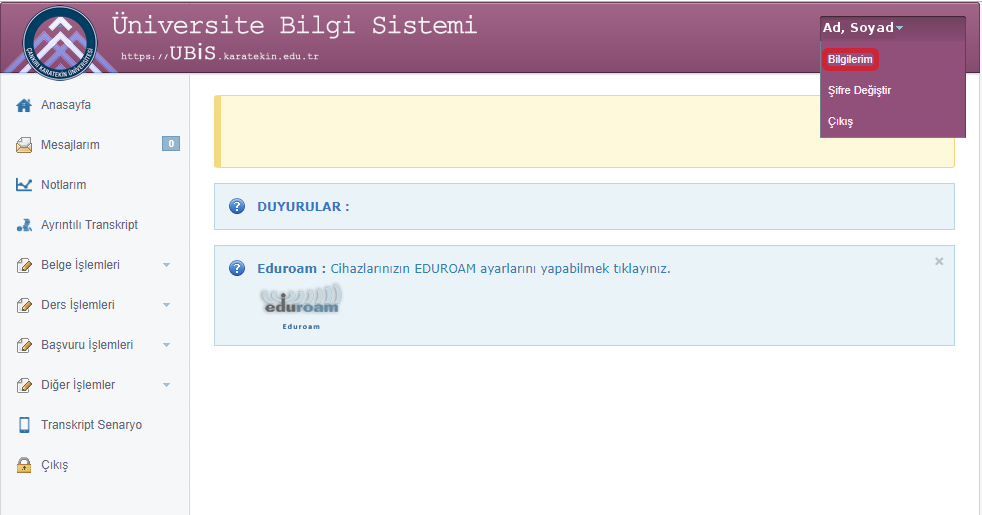
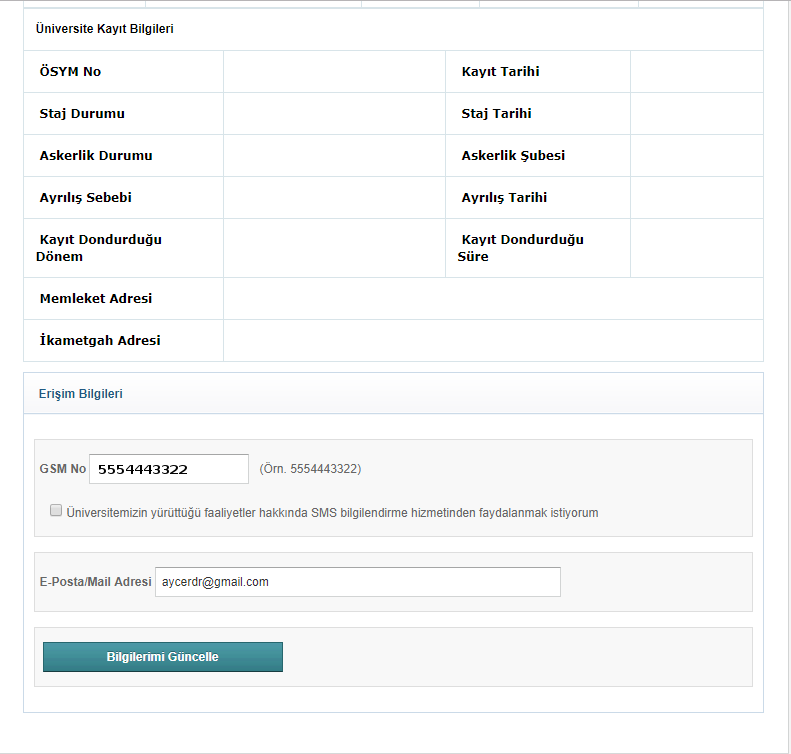
NOTE-3: You can also change the password received via SMS to another password by logging in at https://sifre.karatekin.edu.tr at any time.
1. Install Eduroam CAT application from Google Play.
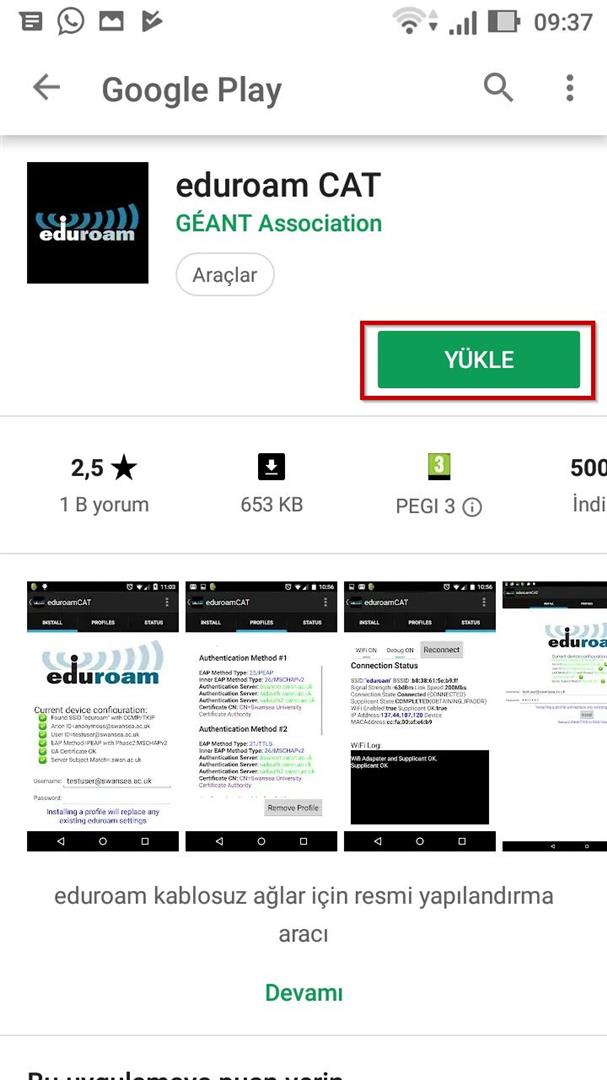
2. Open the Eduroam CAT application you downloaded. You will see a screen like the one below. Activate the Manual Searh feature at the bottom of the page.
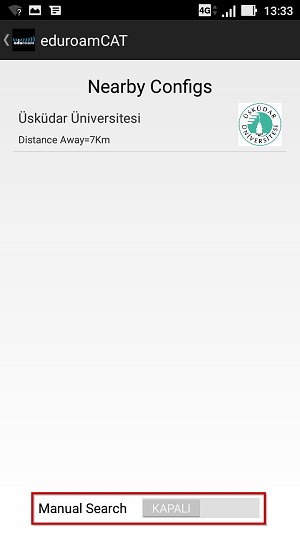
3. Type karatekin in the Manual Searh section and click the Search button.
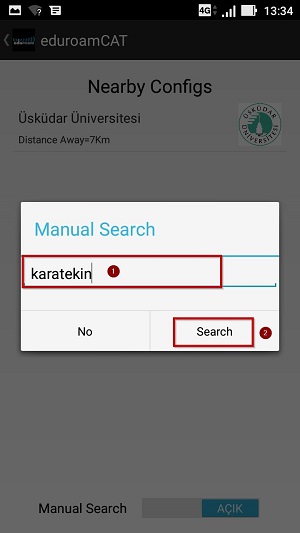
4. Click on Çankırı Karatekin University on the incoming peer.

5. Click the Install button on the screen that comes up.
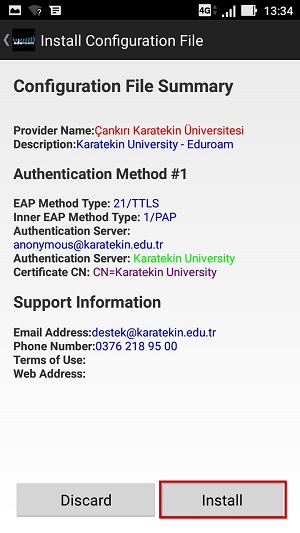
6. Click the Yes button.
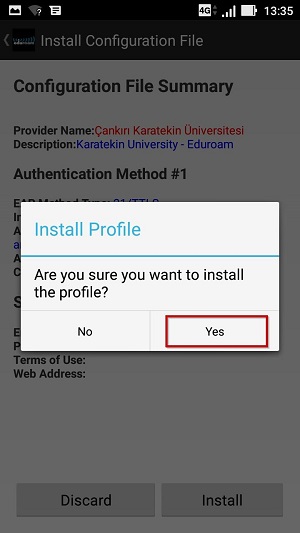
7. Enter your username and password on the next screen.
For students, the username is ogrencino@ogrenci.karatekin.edu.tr (for example 180101202@ogrenci.karatekin.edu.tr) and the password is the email password (if you have received a new password via SMS, you must enter this password). If you do not know or remember your password, you can get a new password from the Forgot Password section at https://sifre.karatekin.edu.tr.
For personnel, the username is eposta@karatekin.edu.tr and the password is the e-mail password. If you do not know or remember your password, you can get a new password from the Forgot Password section at https://sifre.karatekin.edu.tr.
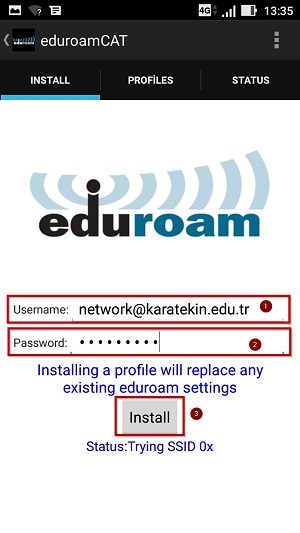
8. Status: CONNECTED to SSID "eduroam" message will be displayed as below.
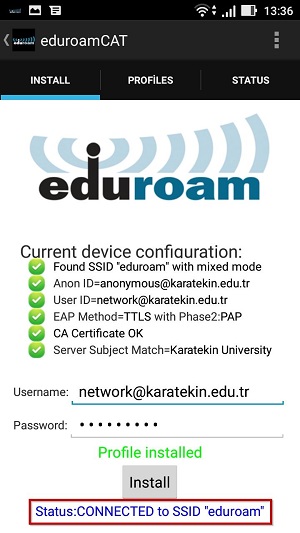
9. Then click on the Sign in to the wireless network link from the notifications at the top to make the login screen appear.
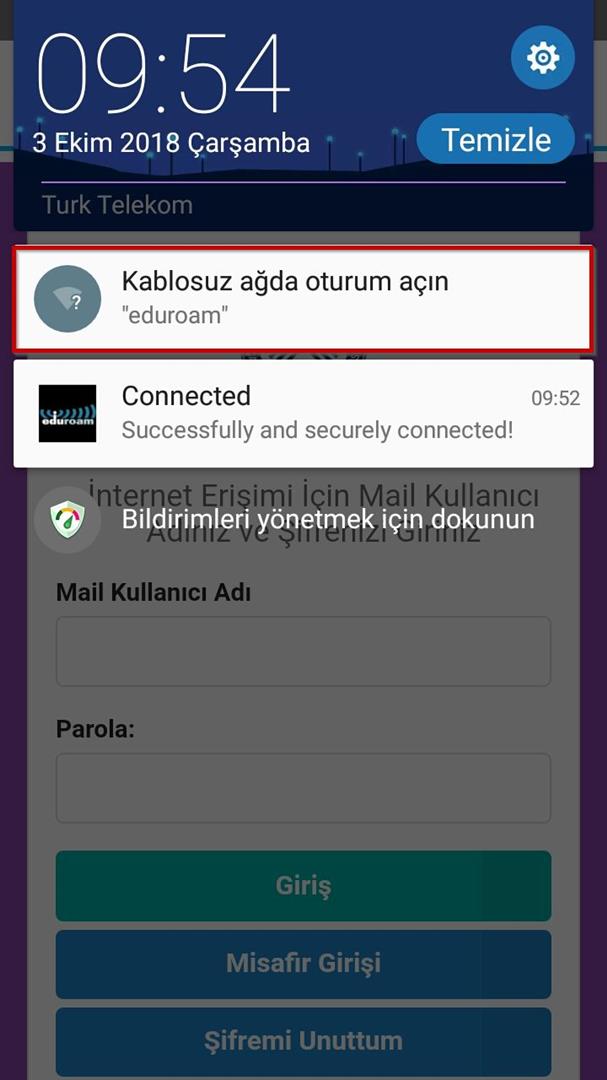
10. Then the Karatekin My Account screen will appear as below.
Enter your username and password on the next screen.
For students, the username is ogrencino@ogrenci.karatekin.edu.tr (for example 180101202@ogrenci.karatekin.edu.tr) and the password is the email password (if you have received a new password via SMS, you must enter this password). If you do not know or remember your password, you can get a new password from the Forgot Password section at https://sifre.karatekin.edu.tr.
For personnel, the username is eposta@karatekin.edu.tr and the password is the e-mail password. If you do not know or remember your password, you can get a new password from the Forgot Password section at https://sifre.karatekin.edu.tr.
You can connect to the eduroam network by clicking the login button.
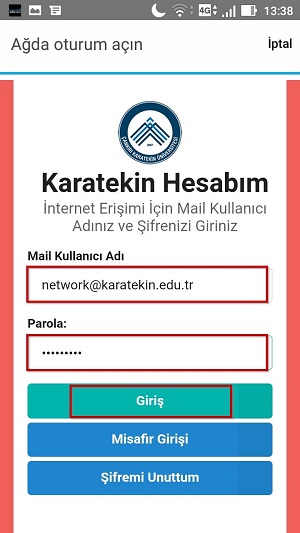
In order to get help with connection settings, first of all, you can try the instructions on our page, and if no results are obtained, support can be requested from our Information Technologies Department.
Support e-mail address regarding Eduroam: support@karatekin.edu.tr