NOTE-1: All students' passwords have been changed in the 2018 Summer Term for security reasons. The new passwords were sent to the students via SMS. When connecting to the Eduroam network, you must use this password sent via SMS. If you do not receive the SMS or you do not have the opportunity to access the password in the SMS, you must obtain a new password from the Forgot My Password link at https://sifre.karatekin.edu.tr. You must use this password when performing the following operations.
NOTE-2: If your phone number from which the SMS came for the password is not up-to-date, log in at http://ubis.karatekin.edu.tr/ with your UBIS username (student number) and password. Then click on the My Information link in the Name and Surname section on the Top Right. Enter your new phone number (GSM No) in the Access Information section at the bottom of the page. (For example 5554443322). And complete the process with the Update My Information button at the bottom of the page. You can now obtain a new password by following the instructions at the top and then follow the steps below to set up eduroam on your device.
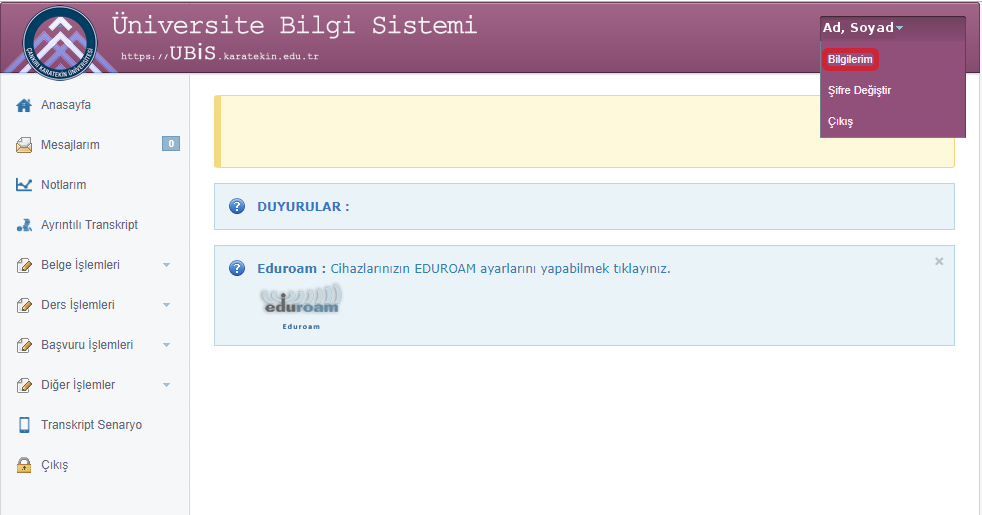
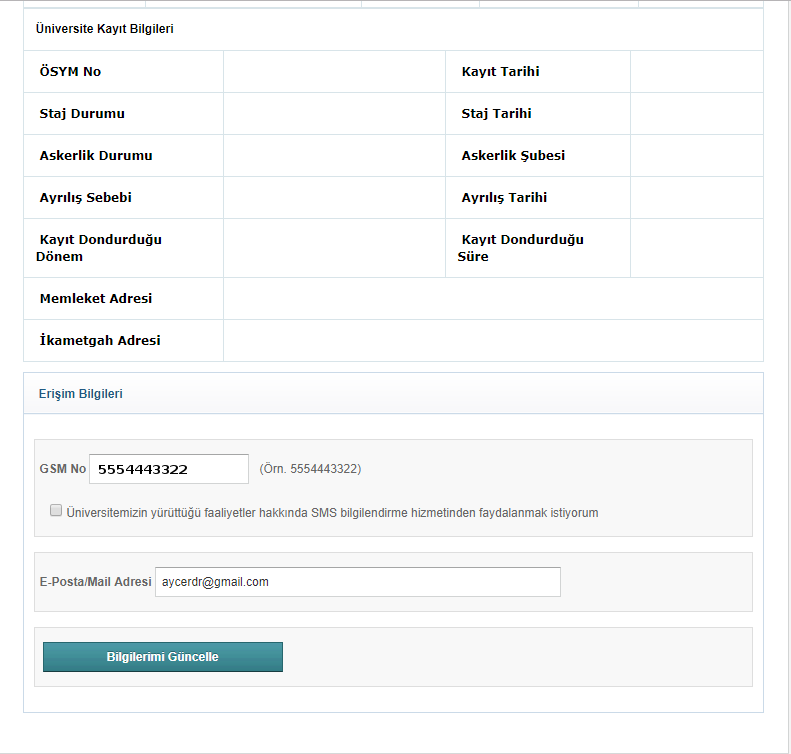
NOTE-3: You can also change the password received via SMS to another password by logging in at https://sifre.karatekin.edu.tr at any time.
In order to connect to Çankırı Karatekin University eduroam network with iOS and MacOs installed devices, you need to download and install the eduroam profile file.
First of all, if you are using a browser other than Safari, please open your Safari browser before continuing and log in to eduroam.karatekin.edu.tr with Safari and do the following.
1. Click on the link below with the Safari browser.
Eduroam profil dosyasını indirmek için tıklayınız.
İKİNCİ LİNK: Eduroam profil dosyasını indirmek için tıklayınız.
NOTE: You have to download the file with the Safari browser. If you download it with a browser other than Safari, the installation will not be possible.
2. When you click on the link above, you will see an option like the one below. From here, click Allow and continue.
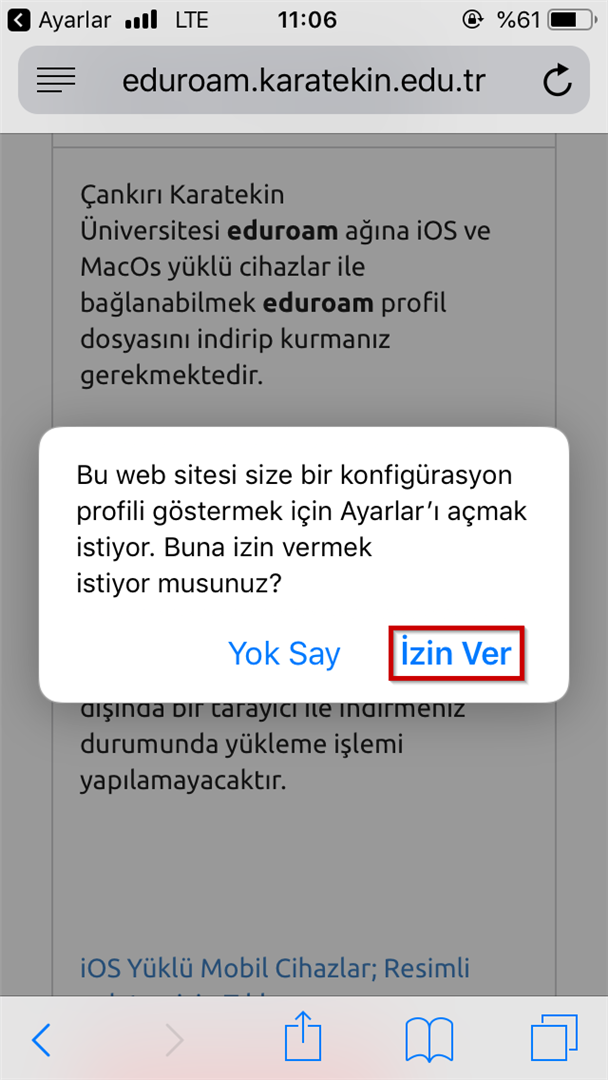
3. Click the Download button on the screen that comes up.
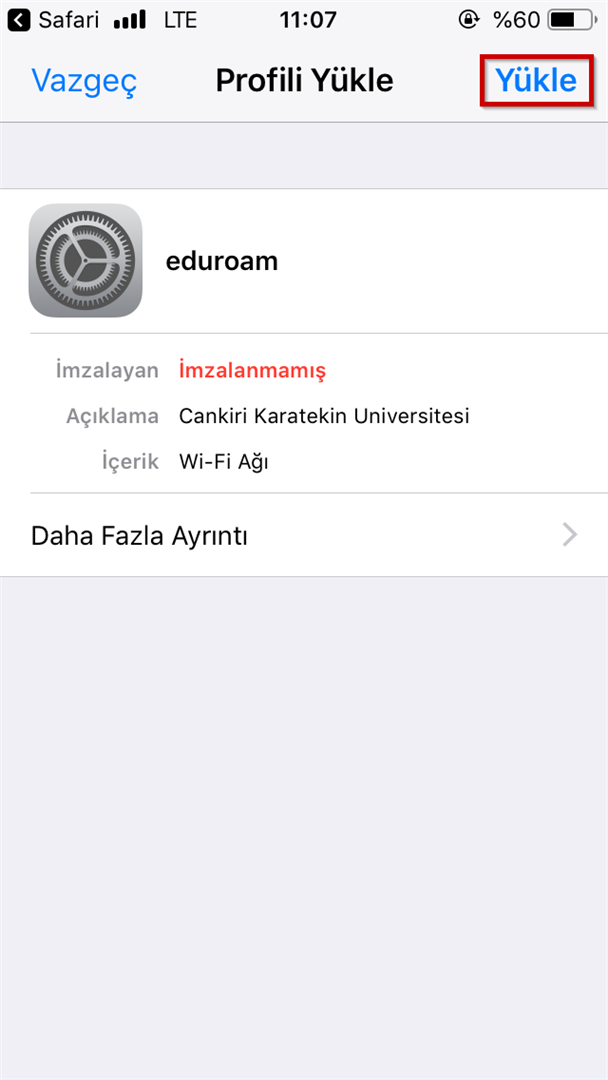
3. Click the Download button on the screen that comes up.
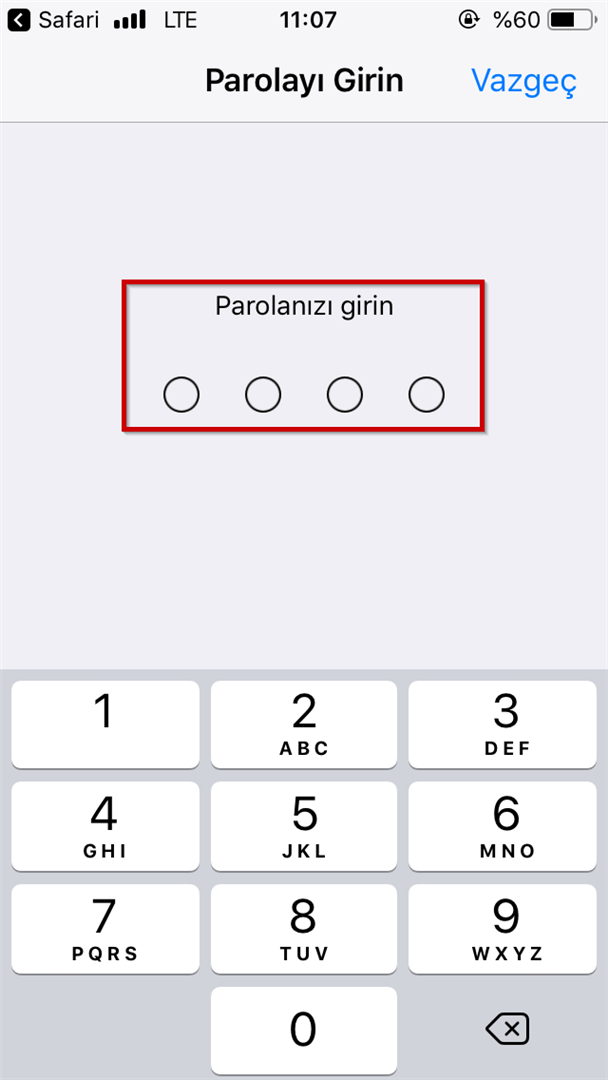
3. Click the Download button.
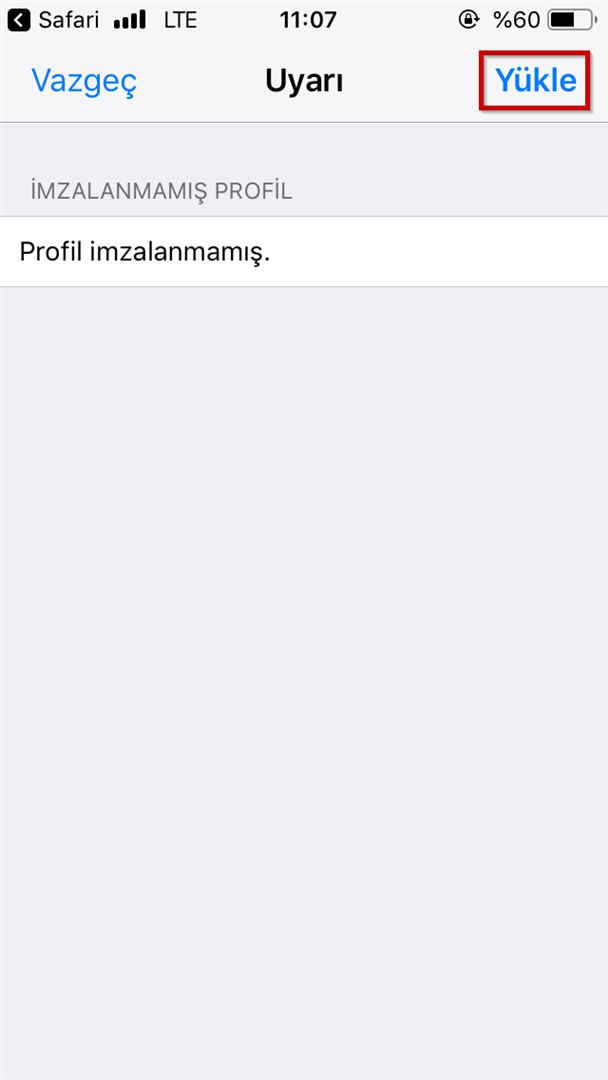
4. Click the Install button once again.
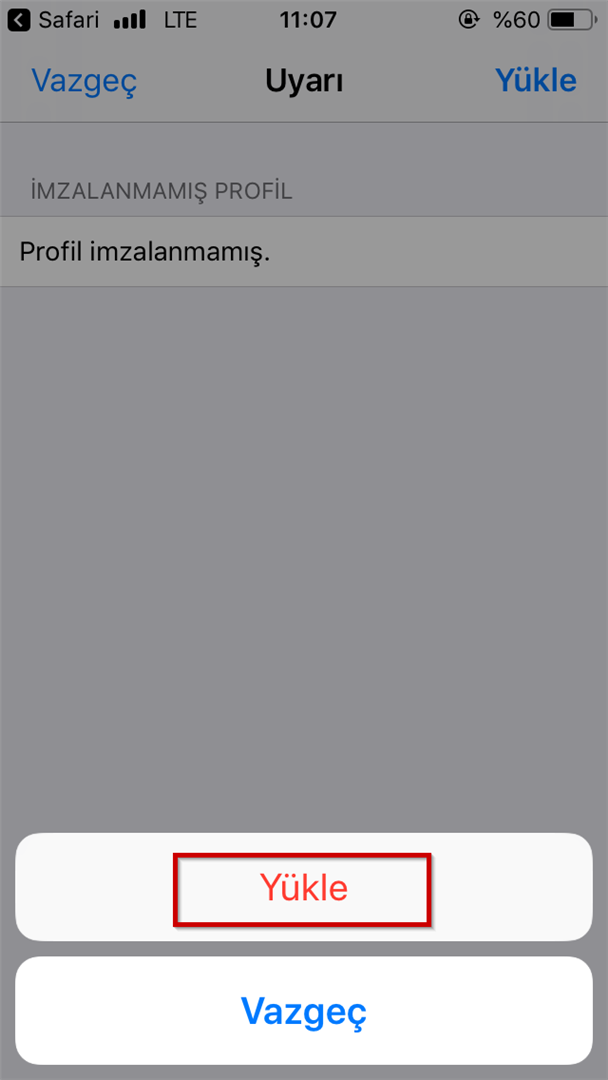
5. On the next screen, enter your username, that is, your e-mail address.
Username (email) for students: ogrencino@ogrenci.karatekin.edu.tr (for example, 180101202@ogrenci.karatekin.edu.tr).
Username for personnel: eposta@karatekin.edu.tr.
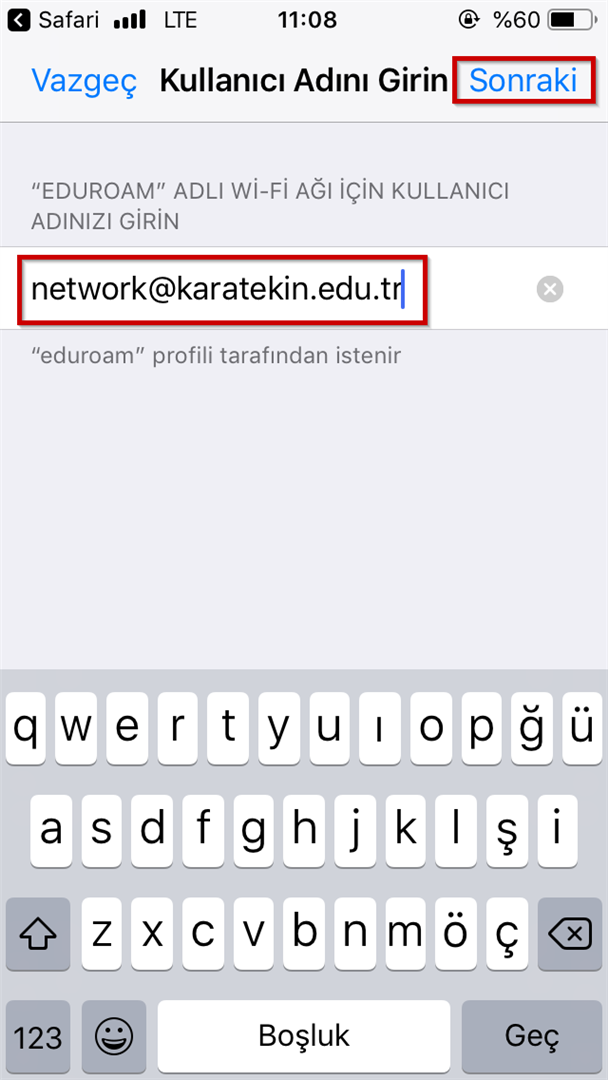
6. Your password is your email password (if you have received a new password via SMS, you must enter this password).
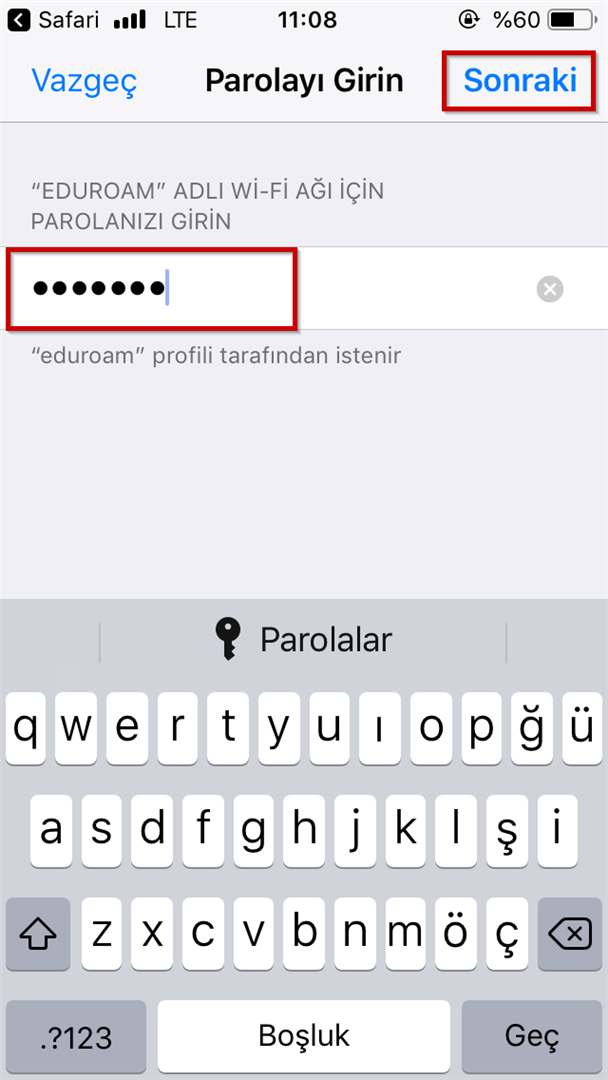
7. Yükle butonuna tıklayınız.
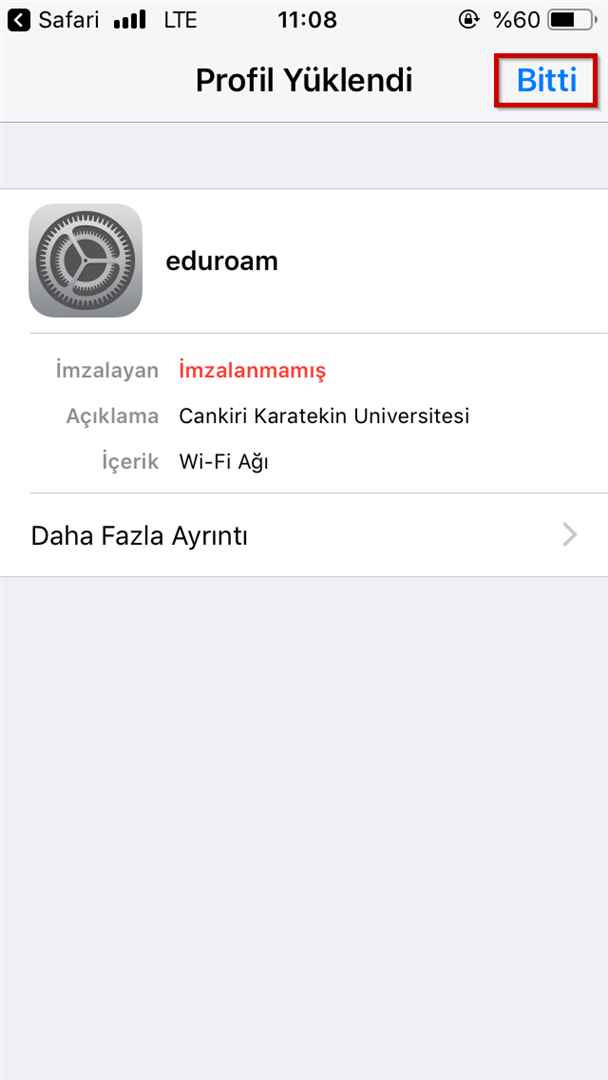
8. Go to the Wi-Fi option in the phone settings. Connect to the eduroam network by clicking on the Wi-Fi list.
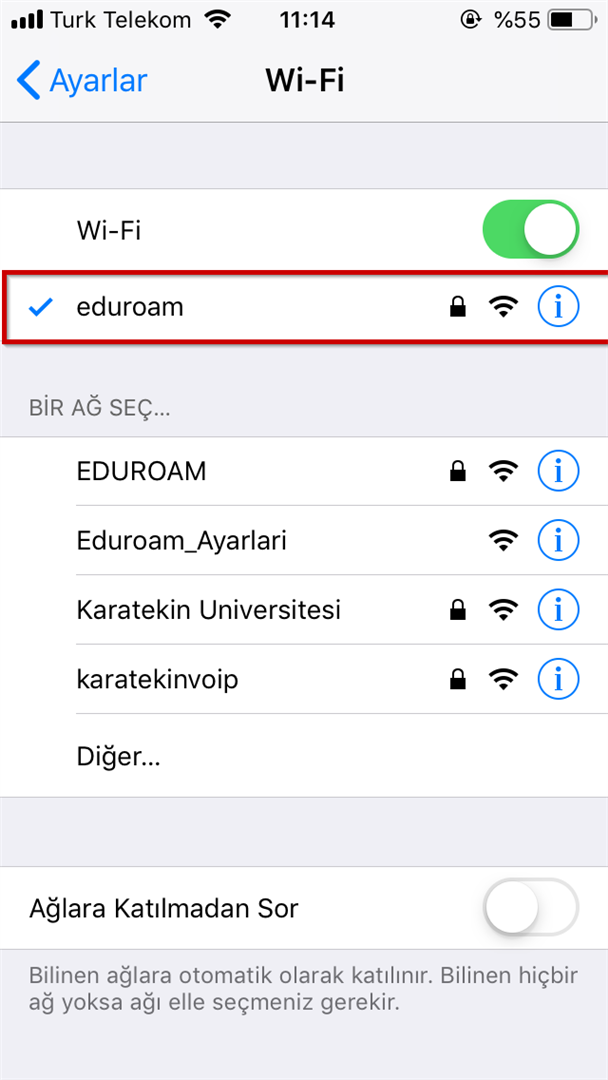
9. If your mobile data is turned on after connecting to the eduroam network, turn it off. Then open the site by typing guide.karatekin.edu.tr in the address bar with any browser. You will see a login screen like the one below.
Enter your username and password on the next screen.
For students, the username is ogrencino@ogrenci.karatekin.edu.tr and the password is the e-mail password (if you have received a new password via SMS, you must enter this password). If you do not know or remember your password, you can get a new password from the Forgot Password section at https://sifre.karatekin.edu.tr/.
For personnel, the username is eposta@karatekin.edu.tr and the password is the e-mail password. If you do not know or remember your password, you can get a new password from the Forgot Password section at https://sifre.karatekin.edu.tr.
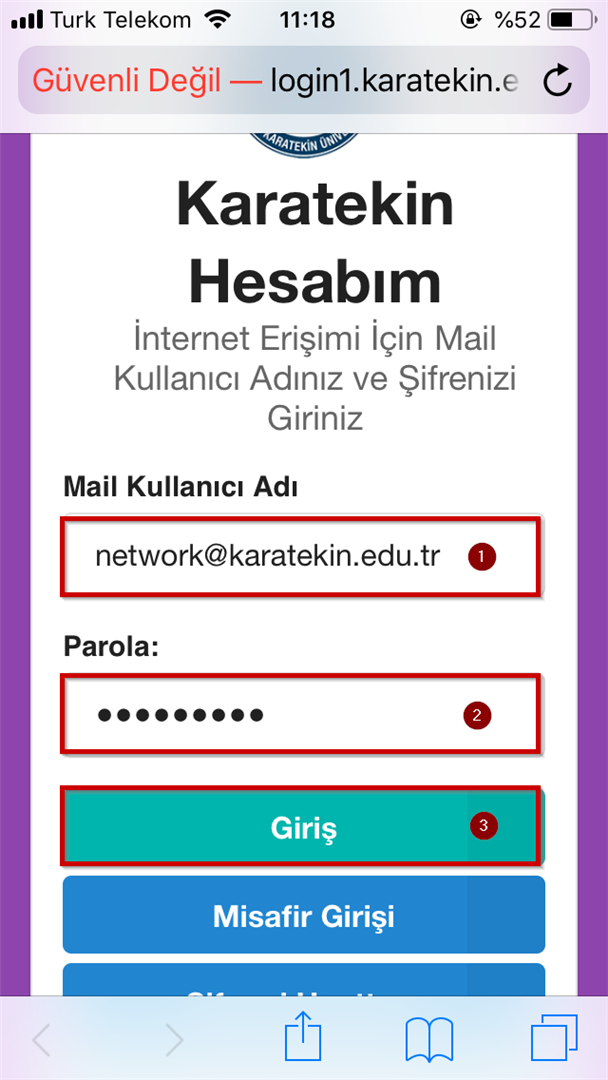
3. When you log in successfully, you will see a screen like the one below. If you wish, you can enable the current password to be used at the next login by clicking the Save Password option.
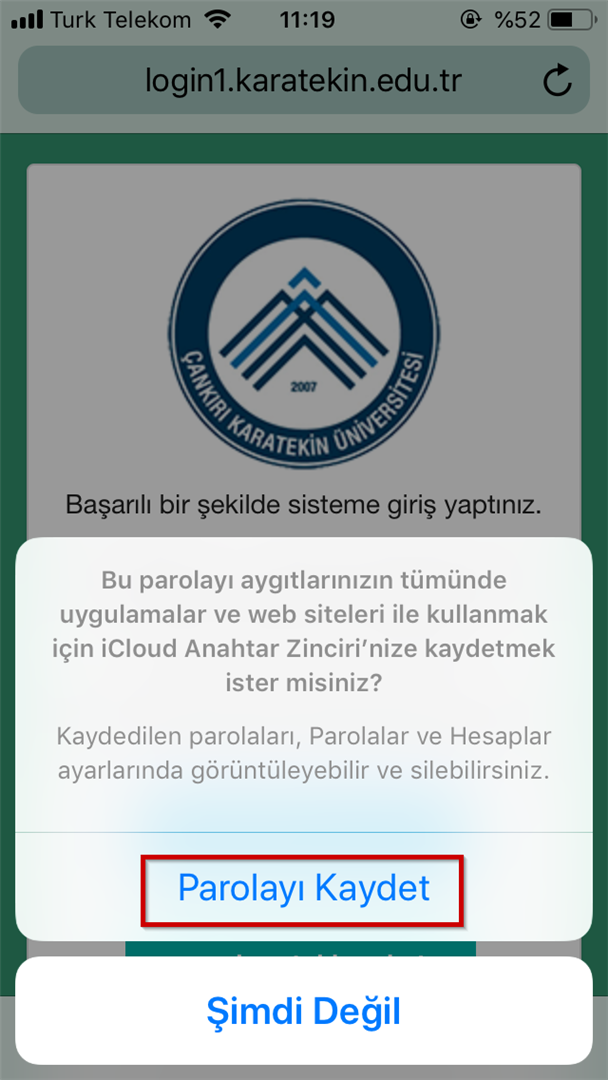
3. The screen below shows that you have successfully connected to the eduroam network. Now you can go to any page you want.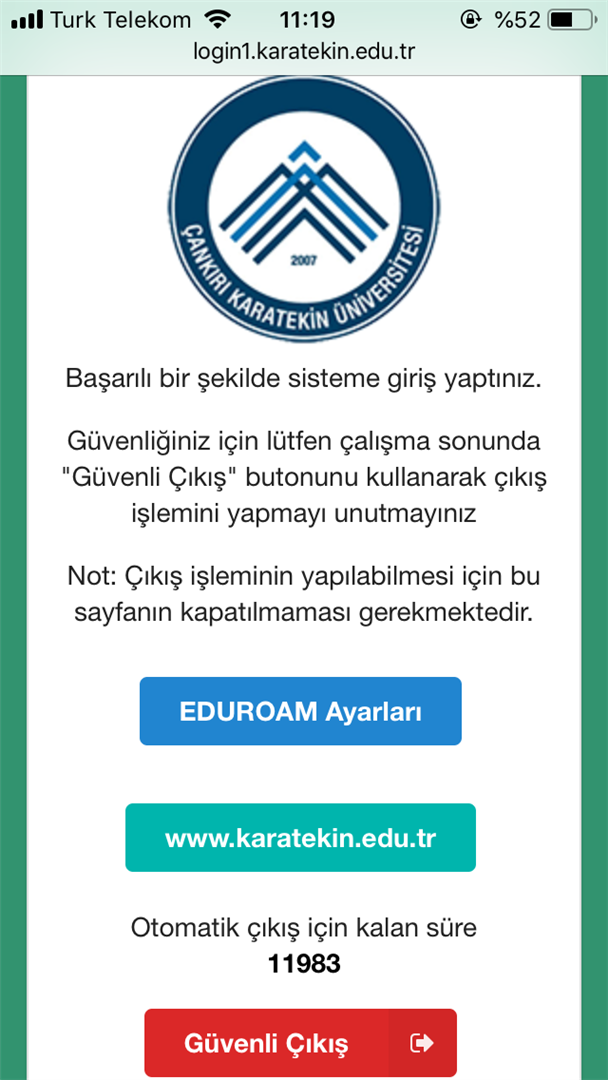
In case the above instructions are tried first and the connection is not established in any way, it is requested to request support from the Information Technologies Department.
Support e-mail address regarding Eduroam: support@karatekin.edu.tr