NOTE-1: All students' passwords have been changed in the 2018 Summer Term for security reasons. The new passwords were sent to the students via SMS. When connecting to the Eduroam network, you must use this password sent via SMS. If you do not receive the SMS or you do not have the opportunity to access the password in the SMS, you must obtain a new password from the Forgot My Password link at https://sifre.karatekin.edu.tr You must use this password when performing the following operations.
NOTE-2: If your phone number from which the SMS came for the password is not up-to-date, log in at http://ubis.karatekin.edu.tr/ with your UBIS username (student number) and password. Then click on the My Information link in the Name and Surname section on the Top Right. Enter your new phone number (GSM Number) in the Access Information section at the bottom of the page. (For example 5554443322). And complete the process with the Update My Information button at the bottom of the page. You can now obtain a new password by following the instructions at the top and then follow the steps below to set up eduroam on your device.
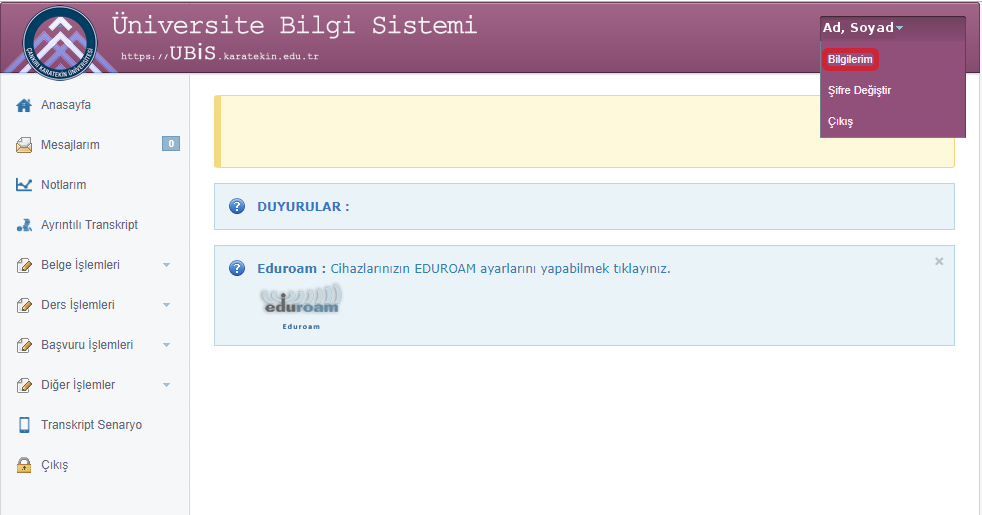
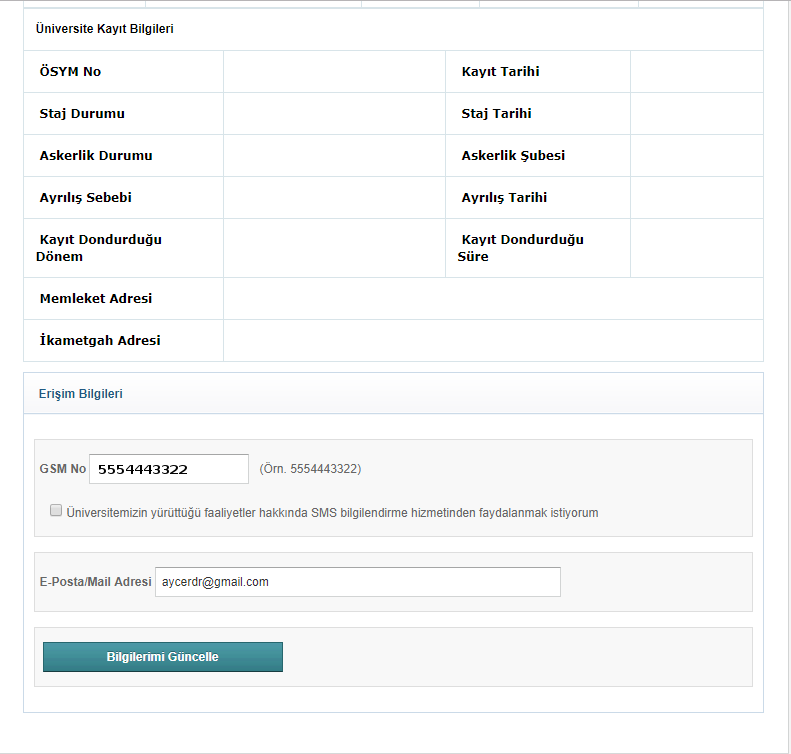
NOTE-3: You can also change the password received via SMS to another password by logging in at https://sifre.karatekin.edu.tr at any time.
The following steps must be followed to connect to the eduroam network with Microsoft Windows Operating systems.
1. First go to the web https://cat.eduroam.org From here, click the “eduroam user download your eduroam installer” button.
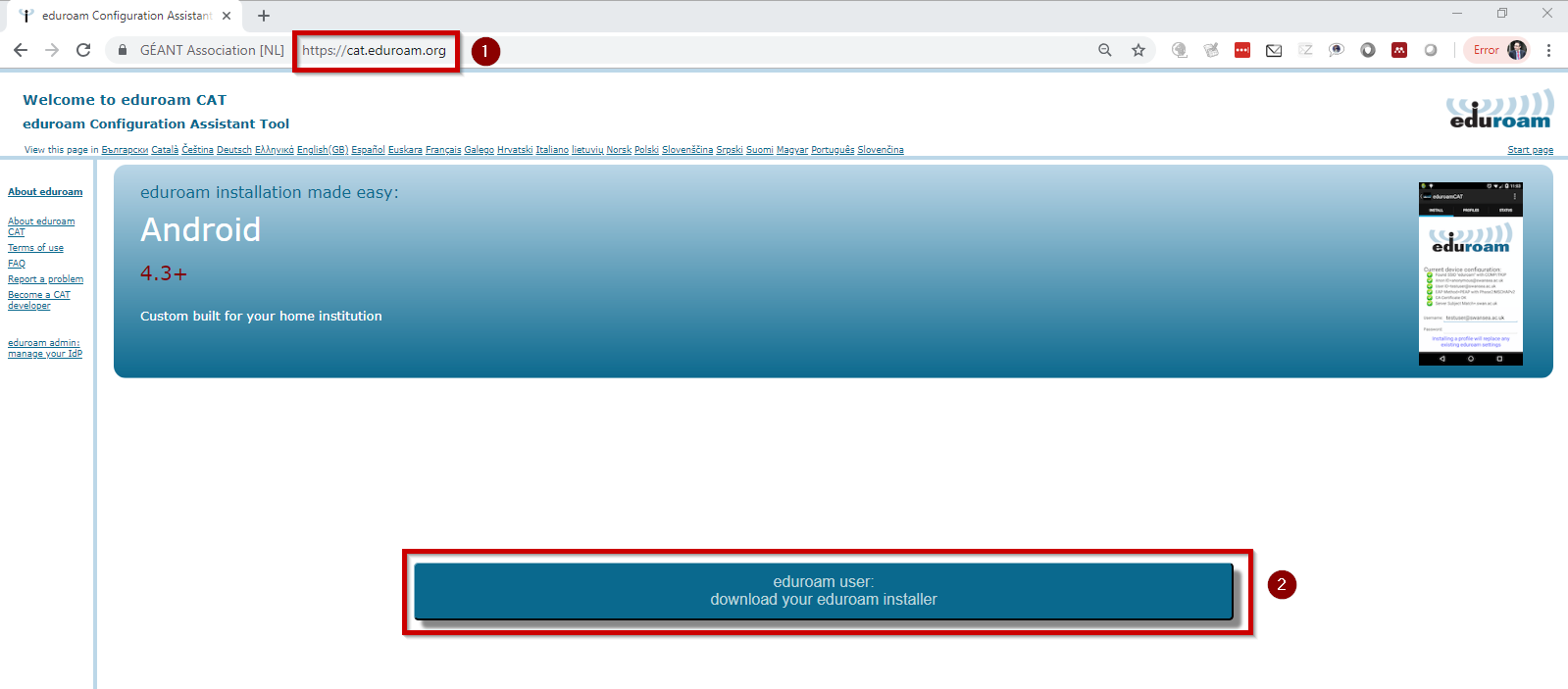
2. Select Turkey in the country list. Find “CANKIRI KARATEKIN UNIVERSITY” in the “Select your institution” section and click this link.
NOTE: If your location is Turkey, all universities that are members of the "cat.eduroam.org" address in Turkey will automatically appear as a list. You can proceed by selecting the name of our University from the list.
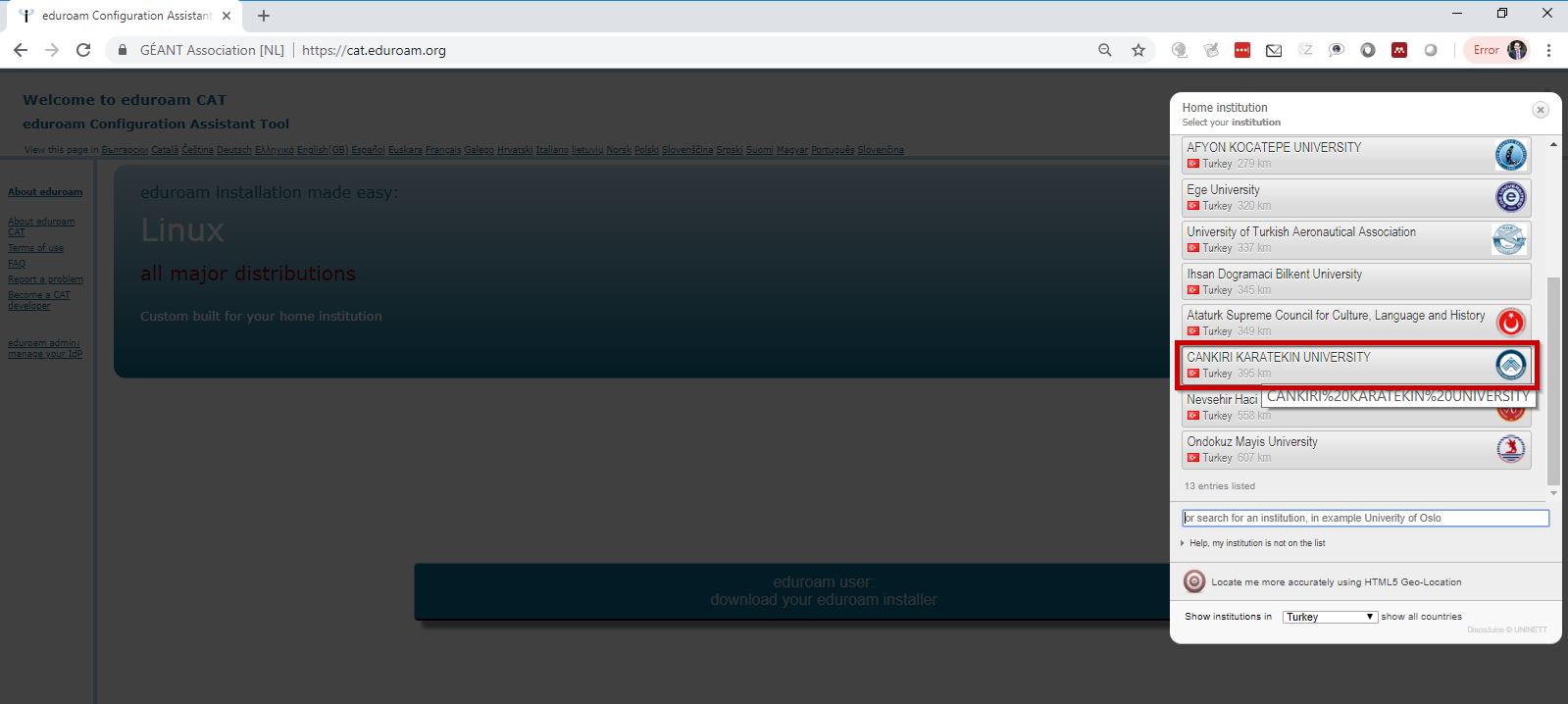
3. Click the “All platforms” link to download the package suitable for the device you are using.
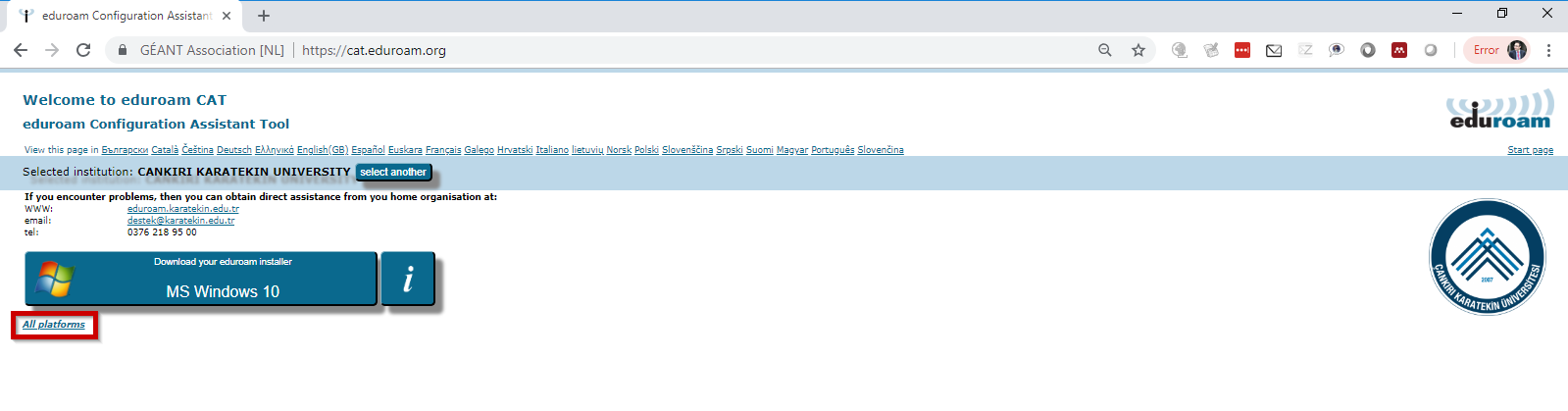
4. For which device or operating system you want to download the eduroam profile file on the screen that comes up, click the relevant button and proceed to the installation steps.
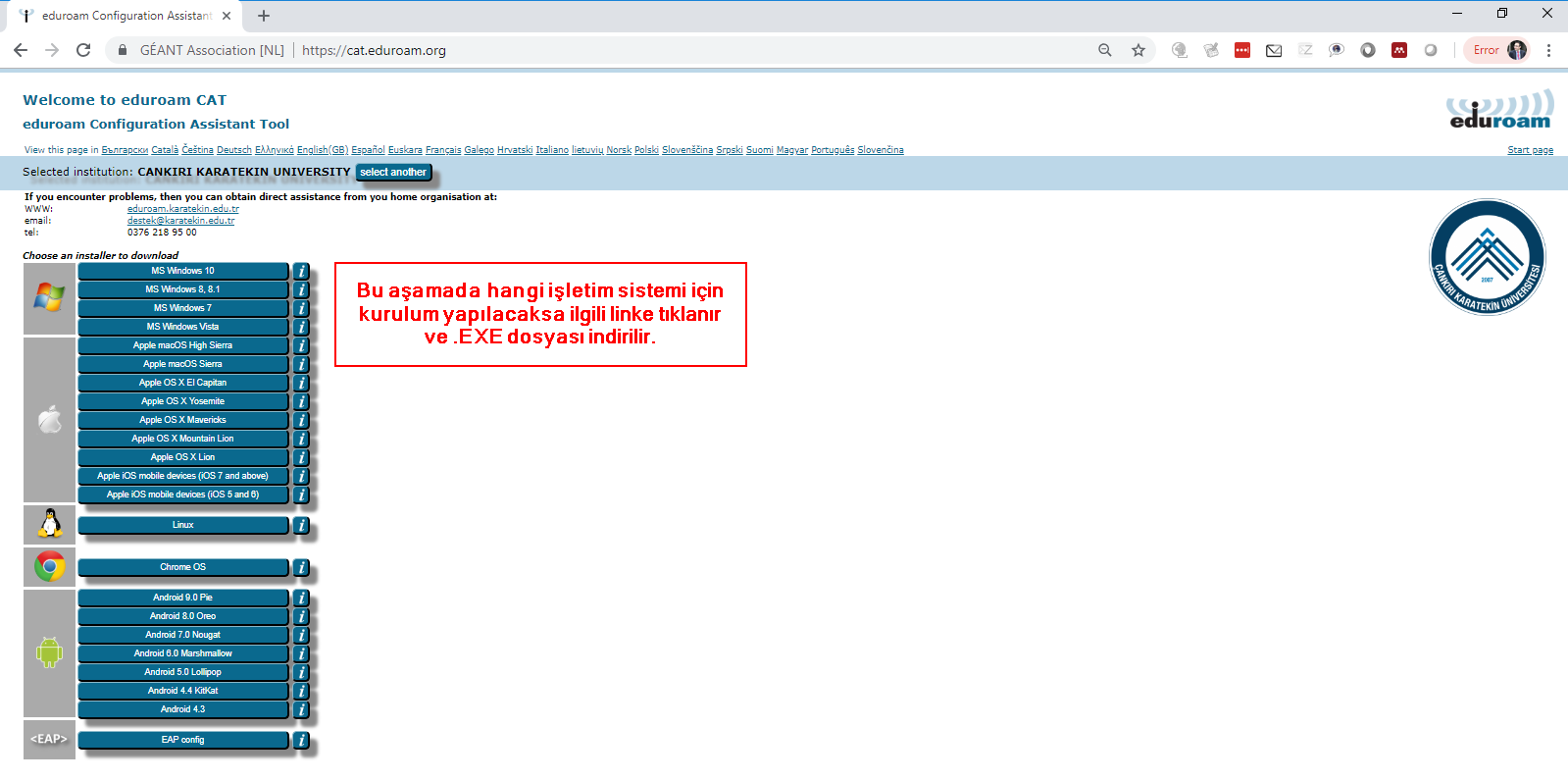
Windows 10 Eduroam Settings
Below are the installation steps for the Windows 10 Operating System in detail. The steps for other Windows Operating Systems are almost the same.
1. The downloaded eduroam-W10-CKU.exe file is run
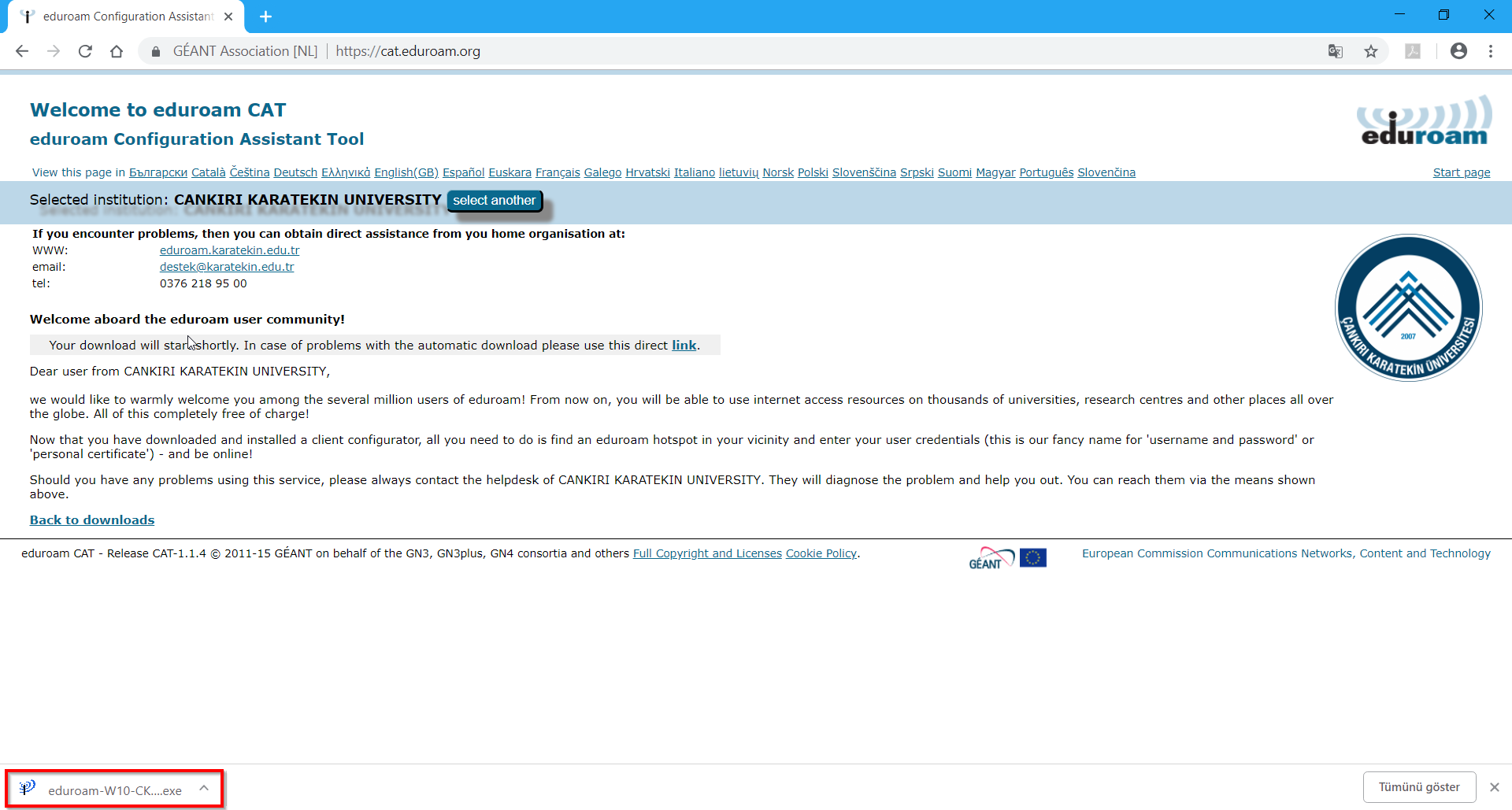
2. With Next, you move to the next step.
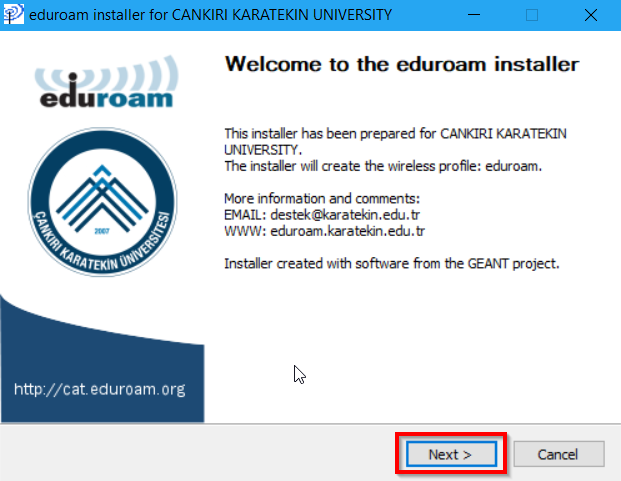
3. OK to go to the next step.
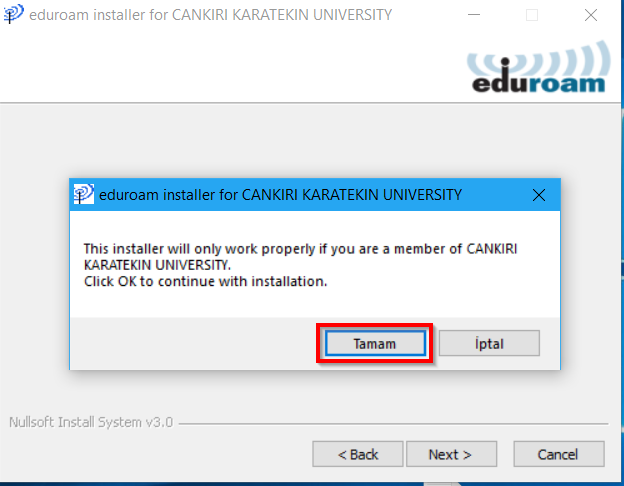
4. Username and Password information is entered.
For students, the username is ogrencino@ogrenci.karatekin.edu.tr (for example 180101202@ogrenci.karatekin.edu.tr) and the password is the email password (if you have received a new password via SMS, you must enter this password).
For personnel, the username is eposta@karatekin.edu.tr and the password is the e-mail password. If you do not know or remember your password, you can get a new password from the Forgot Password section at https://sifre.karatekin.edu.tr.
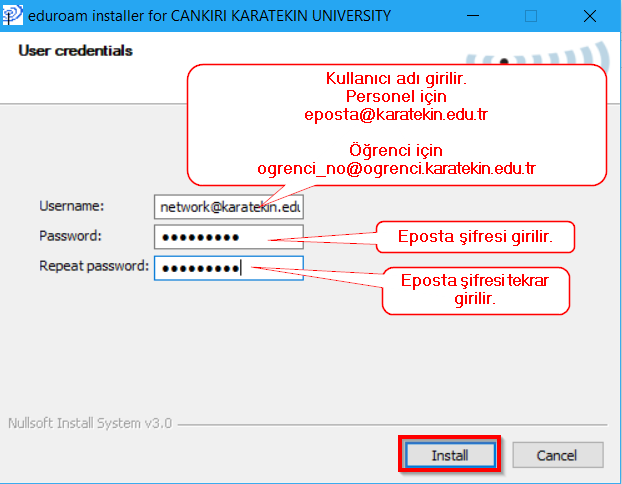
5. On the next screen, click OK to proceed to the next step.
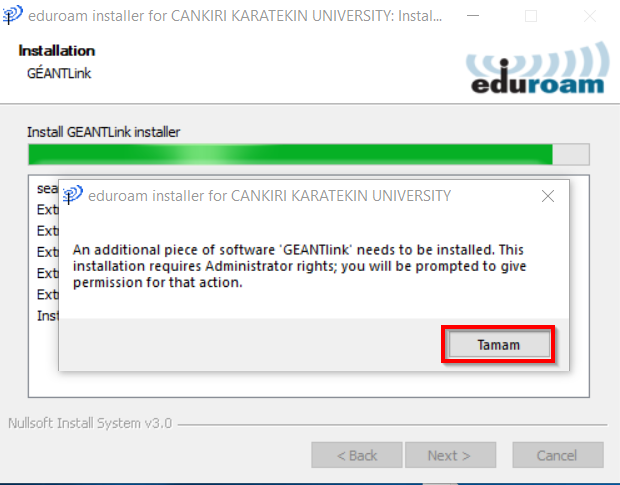
6. With Finish, the installation is completed.
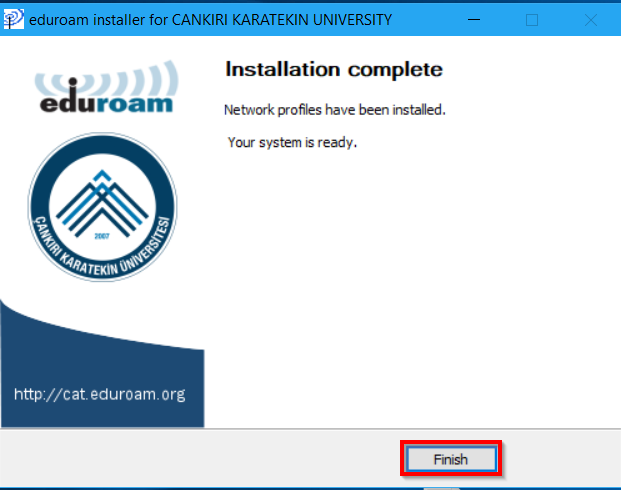
7. Click the Wireless Network Icon in the lower right corner of your computer to open the window where the wireless networks are listed. From here, select the eduroam network and click the Connect button.
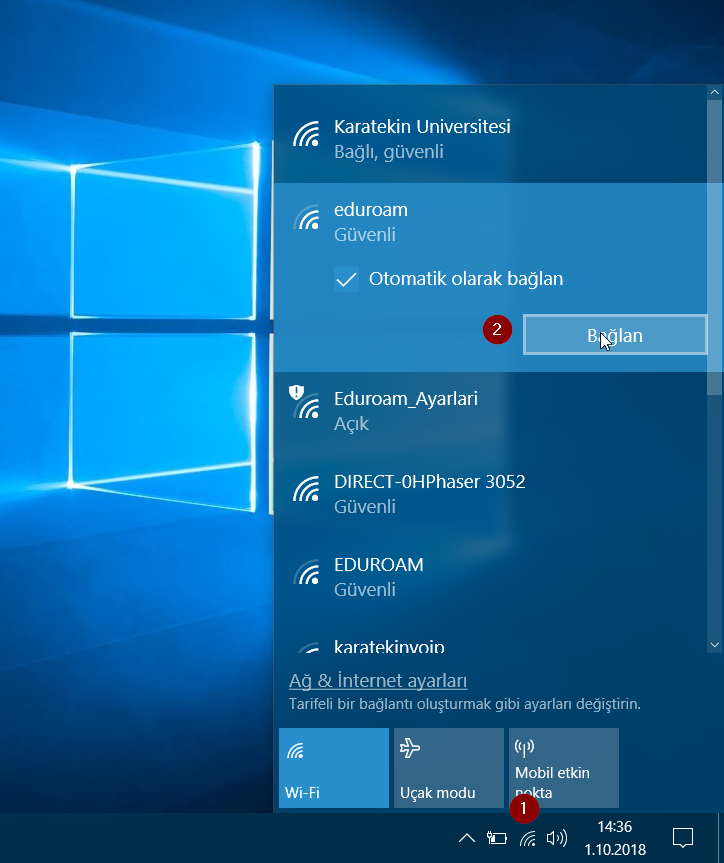
8. Enter your username and password on the next screen.
For students, the username is ogrencino@ogrenci.karatekin.edu.tr (for example 180101202@ogrenci.karatekin.edu.tr) and the password is the email password (if you have received a new password via SMS, you must enter this password).
For personnel, the username is eposta@karatekin.edu.tr and the password is the e-mail password. If you do not know or remember your password, you can get a new password from the Forgot Password section at https://sifre.karatekin.edu.tr.
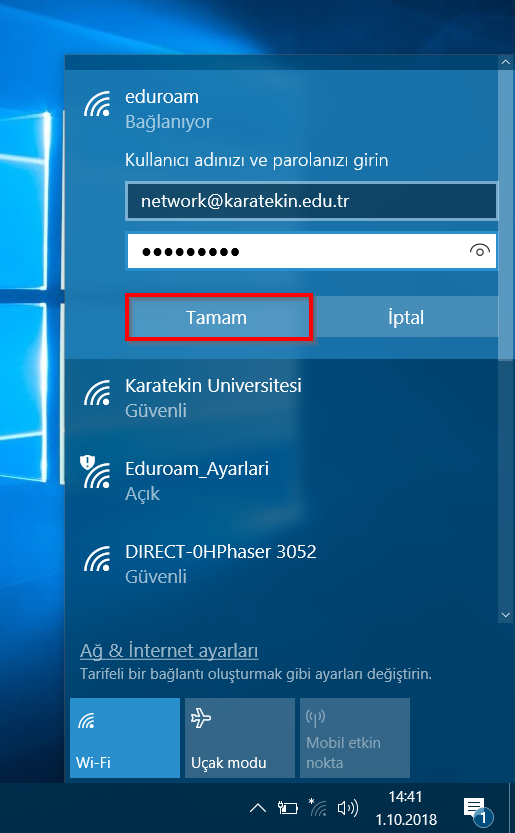
8. Click the Connect button.
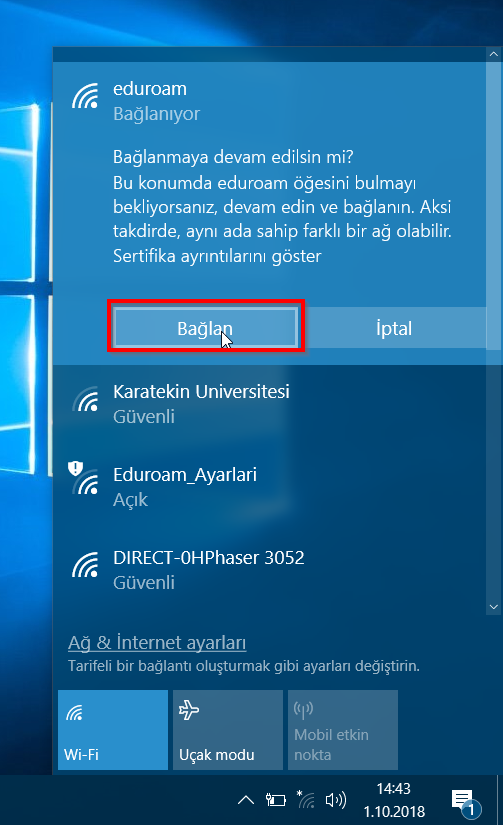
9. Enter your username and password on the next screen.
For students, the username is ogrencino@ogrenci.karatekin.edu.tr (for example 180101202@ogrenci.karatekin.edu.tr) and the password is the email password (if you have received a new password via SMS, you must enter this password).
For personnel, the username is eposta@karatekin.edu.tr and the password is the e-mail password. If you do not know or remember your password, you can get a new password from the Forgot Password section at https://sifre.karatekin.edu.tr.
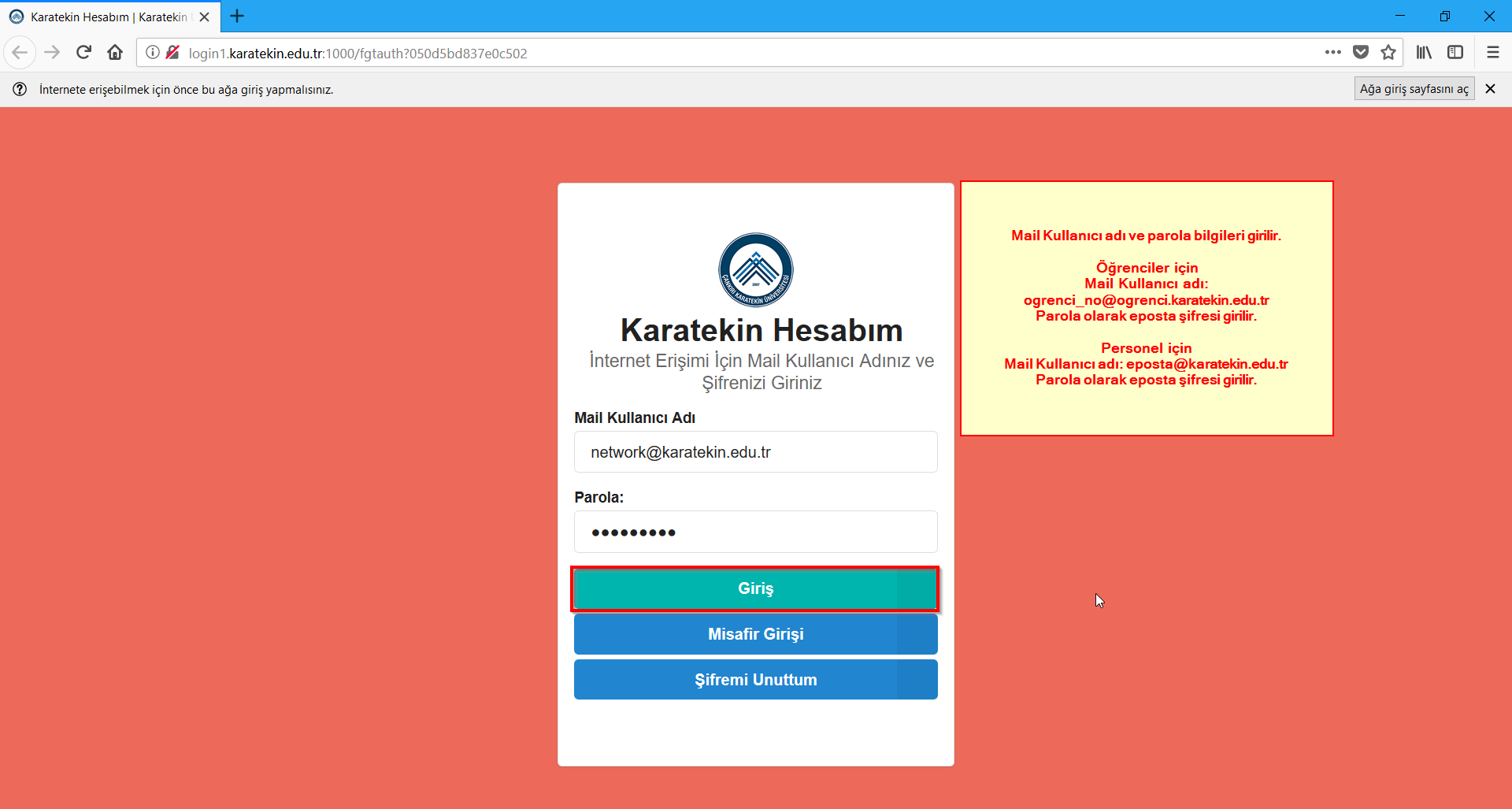
Support e-mail address regarding Eduroam: destek@karatekin.edu.tr